Introduction
last year I built a PC especially for OpenELEC. For those of you who don't know, OpenELEC is a Linux based system with the sole purpose to run Kodi, the all-in-one solution to play all media you throw at it. Because of this sole purpose OpenELEC is very fast, especially on the Intel based system that I built, and very reliable. Over time however some maintenance of the system is necessary to keep the system up-to-date and fully functional.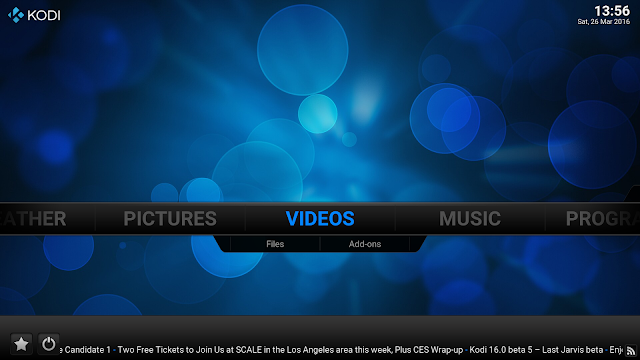 |
| Kodi running on OpenELEC 6.0.3 |
Creating a backup
I've added a lot of plugins and changed the settings of OpenELEC, therefore it is a good idea to make a backup. The easy way to do it is to add the Kodi Backup add-on. This plugin stores my userdata on an external drive (even automatically if I wish) as a zip-file. The add-on can be installed from within Kodi (Programs/Add-ons). |
| The settings of the Backup add-on need to be selected before a backup can be made. |
Updating OpenELEC
Last year I installed OpenELEC 5.0 but recently OpenELEC 6.0.3 has been released so it was time to install the new version. I don't like to lose my current settings so instead of installing OpenELEC 6.0.3 fresh I choose to update the system with this latest install. Updating proved to be easy. I downloaded the OpenELEC 6.0.3 update file and placed the file in the /storage/.update folder. With Linux or OSX this can be done in the Terminal
scp OpenELEC-Generic.x86_64-6.0.3.tar root@192.168.xxx.xx:.update
The system will prompt for the password which is openelec. Make sure to use the ip of your OpenELEC system. The system will be updated if it is rebooted.
Updating the YouTube plugin
A month ago my YouTube plugin suddenly stopped working. The author of the plugin (Bromix) stopped the development and this quickly led to problems (as is usually the case with abandoned software). I too couldn't get the YouTube plugin to work anymore. Luckily Kodi being an open source program with a very active users group it didn't take long for others to take over the task of Bromix. I downloaded the YouTube plugin from Raspberryrabbit and copied it to a USB-drive. Before installing his plugin I manually deleted the old YouTube plugin folder. To do this I had to make a ssh connection with the OpenELEC system and delete plugin.video.youtube folder in the .kodi/addons folder.
ssh root@192.168.xxx.xx
password: openelec
cd .kodi/addons
rm -r plugin.video.youtube
password: openelec
cd .kodi/addons
rm -r plugin.video.youtube
Then I inserted the USB-drive with the new YouTube plugin in my OpenELEC system. Next I installed the plugin with the Video-Addon option of Kodi. After a reboot YouTube worked as before.
 |
| Luckily it didn't take long long before the YouTube plugin was working again. |
Take a screenshot
Kodi has a huge number of built-in functions that can be used if you're a developer of e.g. plugins. These function can also be used remotely with an ssh connection and the kodi-send command. A function that I use is TakeScreenShot. It produces a screenshot and saves it as a png file in the screenshots folder of OpenELEC. With the following commands a screenshot is taken and copied to the current computer.
ssh root@192.168.xxx.xx
kodi-send --host=192.168.xxx.xx --action="TakeScreenShot"
kodi-send --host=192.168.xxx.xx --action="TakeScreenShot"
After the screenshot is taken it can be copied remotely with the following command
scp root@192.168.xxx.xx:screenshots/screenshot000.png To/target/folder
E.g. if you want the screenshot copied to your desktop type the following command
scp root@192.168.xxx.xx:screenshots/screenshot000.png Desktop
No comments:
Post a Comment
Note: Only a member of this blog may post a comment.